IEI PCI-586HV
Specifications
Form Factor
PC/104
BIOS
Award PnP Flash BIOS
Cache Memory
512KB on board
CPU
PGA socket supports Intel P54C/P55C, AMD K5/K6, Cyrix 6x86.
Dimensions (L x W)
185mm x 122mm (7.2" x 4.8")
Expansion
PC/104 connector on board
FDD Interface
One FDD Interface supports up to 2 floppy disk drives
IDE Interface
One Enhanced IDE Interface. supports up to 2 IDE devices
Mouse Connector
Mini DIN connector supports PS/2 keyboard or mouse (by jumper)
Operating Temperature Range
0 to 60C (32 to 140 F)
Parallel Port
One parallel port supports SPP/EPP/ECP
Power Regulator
2.5V/2.75V/3.3V/3.52V power voltage regulator
Power Requirement
+5V@5A
Processor
Intel P55C
Relative Humidity
10% to 95%, non-condensing
Serial Ports
One RS-232 and one RS-232/422/485 selectable ports
Storage Temperature Range
-40 Cto 80 C
System Chipset
Ali M1521/M1523 chipset
System Memory
Two 72-pin SIMM sockets supporting up to 128MB EDO or FPM memory
Watch-dog Timer
I/O port 0443h to enable, 041h to disable, time-out select 0/2/4/6/8/10/12/14/16/18/20/22/26/28/30 sec. +/- 5%
Features
- 2.5V/2.75V, 3.3V/3.52V power voltage regulator
- 32-bit PCI external bus on half-length form factor
- Award PnP Flash BIOS
- Complies with PICMG standard (PICMG2.0 R2.1)
- Configurable with ISA Bus expansion
- On board C&T65550 LCD/CRT VGA Controller with 2MB display memory
- One RS-232 one RS-232/422/485 selectable serial ports
- PC/104 interface for expansion
- Single +5V power requirement
- Support P54C / P55C / K5 / K6 / 6x86 processors up to 233MHz
- With MagicBus ISA-104B connector for support of Half-size ISA Bus slots (with PCI-4P2IB,PCI-5P2IB backplanes)
Datasheet
Extracted Text
USER’S
MANUAL
Copyright Notice
PCI-586HV PENTIUM CPU CARD
WITH VGA
OPERATION MANUAL
COPYRIGHT NOTICE
This operation manual is meant to assist both Embedded Computer manu-
facturers and end users in installing and setting up the system. The infor-
mation contained in this document is subject to change without any notice.
This manual is copyrighted December 1999. You may not reproduce or
transmit in any form or by any means, electronic or mechanical, including
photocopying and recording.
ACKNOWLEDGEMENTS
All trademarks and registered trademarks mentioned herein are the
property of their respective owners.
Contents
TABLE OF CONTENTS
CHAPTER 1 INTRODUCTION
1-1 About This Manual ....................................................... 1-2
1-2 System Specification ..................................................... 1-3
1-3 Safety Precautions ......................................................... 1-6
CHAPTER 2 HARDWARE CONFIGURATION
2-1 Jumper & Connector Quick Reference Table ................ 2-2
2-2 Component Locations ................................................... 2-3
2-3 How to Set Jumpers ...................................................... 2-4
2-4 RS232/422/485 (COM2) Selection ............................... 2-6
2-5 PS/2 Mouse & Keyboard Selection ............................... 2-7
2-6 CPU Voltage Selection .................................................. 2-8
2-7 CPU Type & CPU Clock Selection ............................... 2-9
2-7-1 Intel 75/150, Cyrix P-120+, CPU type & Clock Jumper Setting .......
2-9
2-7-2 Intel 90/120, Cyrix P-150+, CPU type & Clock Jumper Setting .......
2-10
2-7-3 Intel 100/133/166 CPU type & Clock Jumper Setting .......................
2-11
2-7-4 Intel 200, Cyrix P-166+ CPU type & Clock Jumper Setting .............
2-12
2-8 COM1 Connector .......................................................... 2-13
2-9 COM2 Connector .......................................................... 2-13
2-10 Keyboard Connector ..................................................... 2-14
2-11 External Keyboard Connector ....................................... 2-14
2-12 Green Function Connector ............................................ 2-14
2-13 Floppy Disk Drive Connector ....................................... 2-15
2-14 Hard Disk Drive LED Connector .................................. 2-16
2-15 Hard Disk Drive Connector ........................................... 2-16
2-16 Power LED & Keylock Connector ................................ 2-17
2-17 VGA CRT Connector .................................................... 2-17
2-18 LCD Panel Connector ................................................... 2-18
2-19 Power Connector ........................................................... 2-19
2-20 Printer Connector .......................................................... 2-19
2-21 Reset Connector ............................................................ 2-20
2-22 External Speaker Connector .......................................... 2-20
2-23 Turbo LED Connector ................................................... 2-20
2-24 Memory Installing ......................................................... 2-21
Contents
CHAPTER 3 SOFTWARE UTILITIES
3-1 VGA Installation ............................................................. 3-2
3-2 How to Install VGA Driver For PCI ............................... 3-3
3-3 Flash BIOS Update ......................................................... 3-5
3-4 Watchdog Timer Configuration ….................................. 3-7
CHAPTER 4 GREEN PC FUNCTION
4-1 Power Saving Block Diagram ......................................... 4-2
4-2 CPU Doze Mode ............................................................. 4-2
4-3 System Standby Mode ..................................................... 4-2
4-4 System Suspend Mode .................................................... 4-3
CHAPTER 5 AWARD BIOS SETUP
5-1 Introduction ................................................................... 5-2
5-2 Entering Setup ............................................................... 5-3
5-3 The Standard CMOS Setup Menu ................................. 5-4
5-4 The BIOS Features Setup .............................................. 5-8
5-5 Chipset Feature Setup .................................................... 5-11
5-6 Power Management Setup ............................................. 5-12
5-7 PNP/PCI Configuration ................................................. 5-14
5-8 Load BIOS Defaults ...................................................... 5-15
5-9 Load Setup Defaults ...................................................... 5-15
5-10 Integrated Peripherals .................................................... 5-16
5-11 Password Setting ........................................................... 5-17
5-12 IDE HDD Auto Detection ............................................. 5-18
5-13 HDD Low Level Format ............................................... 5-21
5-14 Save & Exit Setup ......................................................... 5-22
APPENDIX A EXPANSION BUS
PC-104 Connector Pin Assignment .......................................... A-2
PCI Bus Pin Assignment .......................................................... A-3
APPENDIX B TECHNICAL SUMMARY
Block Diagram ......................................................................... B-2
Interrupt Map ............................................................................ B-3
Contents
Contents
RTC & CMOS RAM Map ....................................................... B-4
Timer & DMA Channels Map .................................................. B-5
I/O & Memory Map ................................................................. B-6
APPENDIX C TROUBLE SHOOTING
Trouble Shooting for Error Messages ...................................... C-2
Trouble Shooting for POST Code ............................................ C-5
CHAPTER
1
INTRODUCTION
This chapter gives you the information for PCI-586HV. It also
outlines the system specification.
Sections include:
z About This Manual
z System Specifications
z Safety precautions
Experienced users can skip to chapter 2 on page 2-1
for a Quick Start.
Page:1-1
Chapter 1 Introduction
1-1. ABOUT THIS MANUAL
Thank you for purchasing our PCI-586HV Pentium Embedded Card equips
with VGA, which is fully PC / AT compatible. The PCI-586HV provides
faster processing speed, greater expandability and can handle more task
than before. This manual is designed to assist you how to install and set up
the system. It contents five chapters. The user can apply this manual for
configuration according to the following chapters :
Chapter 1 Introduction
This chapter introduces you the background of this manual, and the speci-
fication for this system. Final in this chapter will indicate you how to avoid
the damages for this Embedded Card.
Chapter 2 Hardware Configuration
This chapter outlines the components' locations and their functions. In the
end of this chapter, you will know how to set jumper and how to configure
this card to meet your own needs.
Chapter 3 Software Utilities
Helpful information that informs you the proper installations of the VGA
and Flash BIOS. It also describes the Watchdog-timer function.
Chapter 4 Green PC Function
This chapter explains the Green PC functions concisely.
Chapter 5 Award BIOS Setup
This chapter indicates you how to set up the BIOS configurations.
Appendix A Expansion Bus
This Appendix introduces you the expansion bus for PC-104 and PCI BUS
Appendix B Technical Summary
This section gives you the information about the Technical maps.
Appendix C Trouble Shooting
This section outlines the error messages and offers you the methods to
solve the problems.
Page: 1-2 PCI-586HV USER‘S MANUAL
Chapter 1 Introduction
1-2. SYSTEM SPECIFICATION
zzzz CPU :
Intel, AMD, Cyrix.
54C/55C/6x86.
321pin PGA socket.
75/90/100/120/133/166/200MHz clock generator.
2.5V/2.75V, 3.3V/3.52V voltage regulator.
zzzz MEMORY :
Up to 128MB, EDO/FPM DRAM
Two 72pin SIMM socket on board.
zz CACHE :
zz
L1 Cache (depended on CPU type).
L2 Cache 512K.
zzzz REAL-TIME CLOCK :
CMOS data back up from BIOS set or BIOS default.
Dallas DS 12887 Real Time Clock.
zz BIOS :
zz
Award, Flash BIOS for plug & play function.
Easy update 128KB flash EEPROM.
Support Green Function .
Support S/IO Setup.
zzzz KEYBOARD CONNECTOR :
PC/AT type mini DIN connector.
Support PC/AT Keyboard or PS/2 Mouse by jumper selection.
5 pin External keyboard connector.
zzzz BUS SUPPORT :
External PCI BUS.
Internal PCI Bus, for VGA & IDE.
PC-104 BUS.
PCI-586HV USER‘S MANUAL Page: 1-3
Chapter 1 Introduction
zzzz DISPLAY :
Support SVGA for CRT & Panel.
Support 32bits PCI Local Bus.
VGA BIOS combines in 128KB flash ROM together with system BIOS.
Support 15 pin connector 1024 x 768 (256 colors) resolution on SVGA
Monitor.
Support 2 MB Video memory.
Support 41 pin connector 800 x 600 and 1024 x 768 resolutions on LCD
Panel.
Panel support mono, color STN, TFT, EL.
SVGA & Panel Display simultaneously.
zz WATCHDOG :
zz
I / O port 443H to open watchdog.
I / O port 441H to close watchdog.
Time-out timing select 0 / 2 / 4 / 6 / 8 / 10 / 12 / 14 / 16 / 18 / 20 / 22 / 24 /
26 / 28 / 30 sec +/- 25%.
zzzz IDE INTERFACE :
One IDE channel. Support up to two Enhanced IDE devices.
zzzz FLOPPY DISK DRIVER INTERFACE :
Support up to two Floppy Disk Drivers, 3.5" and 5.25" (360K / 720K /
1.2M / 1.44M / 2.88M).
zzzz SERIAL PORT :
Two high speed 16550 Compatible UARTs with Send / Receive 16 Byte
FIFOs.
MIDI Compatible.
Programmable Band Rate Generator.
zz PARALLEL PORT :
zz
SPP, ECP, EPP Function.
Bi-direction parallel port.
zzzz GREEN FUNCTION :
Software support by BIOS setup.
Hardware support by switch control.
Page: 1-4 PCI-586HV USER‘S MANUAL
Chapter 1 Introduction
zzzz LED INDICATOR :
System power.
Hard Disk access.
Turbo and green function mode.
zzzz PC-104 BUS EXPANSION & SPEED :
PC-104 8MHz
PCI Bus 33MHz
zz DMA CONTROLLER :
zz
82C37 x 2
zzzz DMA CHANNELS :
7
zzzz INTERRUPT CONTROLLERS :
82C59 x 2
zz
zz INTERRUPT LEVELS :
15
zzzz STORAGE TEMPERATURE :
-40 to 80°C.
zzzz OPERATING TEMPERATURE :
0 to 60°C.
zzzz SYSTEM POWER REQUIREMENT :
DC Voltage: +5V, minimum +4.75V, maximum +5.25V.
DC Ampere: 5A.
DC Voltage: +12V, minimum +11.4V, maximum +12.6V.
DC Ampere: 500mA.
zzzz BOARD DIMENSION :
7.2"(L) x 4.8"(W) ( 185mm x 122mm )
zzzz BOARD WEIGHT :
0.25 Kg.
PCI-586HV USER‘S MANUAL Page: 1-5
Chapter 1 Introduction
1-3. SAFETY PRECAUTIONS
Follow the messages below to avoid your systems from damage:
1. Avoid your system from static electric on all occasions.
2. Stay safe from the electric shock. Don’t touch any components of this
card when the card is on. Always disconnect power when the system is
not in use.
3. Disconnect power when you change any hardware devices. For instance,
when you connect a jumper or install any cards, a surge of power may
damage the electronic components or the whole system.
Page: 1-6 PCI-586HV USER‘S MANUAL
CHAPTER
HARDWARE
2
CONFIGURATION
** QUICK START **
Helpful information details you the jumper & connector settings, and
components locations.
Sections include:
z Jumper & Connector Quick Reference Table
z Components‘ Locations
z Configuration and Jumper settings
z Connector Pin Assignments
Page 2-1
Chapter 2 Hardware Configuration
2-1 JUMPER & CONNECTOR QUICK REFERENCE TABLE
COM2 for RS232/422/485 Selection ............................. JP1
PS/2 Mouse/Keyboard Selection ................................... JP4,JP5
CPU Voltage Selection .................................................. JP6
CPU Type & CPU Clock Selection ............................... JP7,JP8
............................... JP9,JP10
COM1 Connector .......................................................... COM1
COM2 Connector .......................................................... COM2
Keyboard Connector ...................................................... DIN
External Keyboard Connector ....................................... EXKB
Green Function Switch Selection .................................. GRN
Floppy Disk Drive Connector ........................................ FDD
Hard Disk Drive LED Connector .................................. HDL
Hard Disk Drive Connector ........................................... IDE
Power LED & KeyLock Connector ............................... KBL
LCD Panel Connector .................................................... LCD
VGA CRT Connector .................................................... VGA
Power Connector ........................................................... PWR
Printer Connector ........................................................... PRT
Hardware Reset Connector ............................................ RST
External Speaker Connector .......................................... SPK
Turbo LED Connector ................................................... TBL
Memory Installing ......................................................... SIMM1,
……………………………………. SIMM2
PCI-586HV USER‘S MANUAL
Page: 2-2
Chapter 2 Hardware Configuration
2-2 COMPONENT LOCATIONS
PCI-586HV Connector, Jumper and Component’s location
PCI-586HV USER‘S MANUAL Page: 2-3
Chapter 2 Hardware Configuration
2-3 HOW TO SET JUMPERS
You can configure your board by setting jumpers. A jumper consists of
two or three metal pins with a plastic base mounted on the card, and a
small plastic “cap” (with a metal contact inside) to connect the pins. So
you can set up your hardware configuration by “open” or “close” the pins.
The jumper can be combined into set, which called jumper blocks. When
the jumpers are all in the block, you have to put them together to set up
the hardware configuration. The figure below shows how this looks.
JUMPERS AND CAPS
If a jumper has three pins, for examples, labelled PIN1, PIN2, and PIN3.
You can connect PIN1 & PIN2 to create one setting and shorting. You can
either connect PIN2 & PIN3 to create another setting. The same jumper
diagrams are applied all through this manual. The figure below shows
what the manual diagrams look and what they represent.
PCI-586HV USER‘S MANUAL
Page: 2-4
Chapter 2 Hardware Configuration
JUMPER DIAGRAMS
JUMPER SETTINGS
PCI-586HV USER‘S MANUAL Page: 2-5
Chapter 2 Hardware Configuration
2-4 RS232/422/485 (COM2) SELECTION
JP1 : RS-232/422/485 Selection
COM1 is fixed for RS-232 function only.
COM2 is selectable for RS-232, 422, 485 function
The jumper settings are as follow :
COM 2
RS-232 RS-422 RS-485
Function
1-2 1-3 1-3
5-6 4-6
7-8 7-8
Jumper
9-10 9-10
setting
11-12 11-12
(pin closed)
17-18 13-14
19-20 15-16
21-22 17-18
23-24 19-20
21-22
23-24
Jumper
illustration
*** Manufactory default --- RS-232.
PCI-586HV USER‘S MANUAL
Page: 2-6
Chapter 2 Hardware Configuration
2-5 PS/2 MOUSE & KEYBOARD SELECTION
JP4, JP5 : PS/2 Mouse & Keyboard Selection.
The jumper settings are as follow:
Jumper Setting
PS/2 MOUSE & Jumper Illustration
(Pin Closed)
KEYBOARD
JP4 JP5
1-2 1-2
PS/2 Mouse
2M VRAM 2-3 2-3
PCI-586HV USER‘S MANUAL Page: 2-7
Chapter 2 Hardware Configuration
2-6 CPU VOLTAGE SELECTION
JP6: CPU Voltage Selection.
The end-user can select the CPU voltage by adjusting the jumpers. The
jumper settings are as follow:
Jumper Setting
CPU Jumper Illustration
CPU Type
(Pin Closed)
Voltage
Intel 75, 90,
100,120
3.3V 1-2
133, 150,
166, 200
3.52V 3-4
2.5V 5-6
CPU w/ MMX
2.8V 7-8
PCI-586HV USER‘S MANUAL
Page: 2-8
Chapter 2 Hardware Configuration
2-7 CPU TYPE & CPU CLOCK SELECTION
JP7 : CPU Clock Selection
JP8 : CPU Type Selection
JP9, JP10 : Bus Frequency Ratio Selection
The jumper settings are as follow :
2-7-1 Intel 75/150, Cyrix P-120+, CPU type & clock Jumper Setting
Jumper setting Jumper
CPU CPU
(Pin closed) Illustration
TYPE CLOCK
JP7 JP8 JP9 JP10
50MHz 3-5 open open open
Intel
4-6
Pentium
75Mhz
50Mhz 3-5 open open closed
Intel
4-6
Pentium
150Mhz
50Mhz 3-5 closed open open
Cyrix
4-6
6x86/
P-120+
PCI-586HV USER‘S MANUAL Page: 2-9
Chapter 2 Hardware Configuration
2-7-2 Intel 90/120, Cyrix P-150+, CPU type & clock Jumper Setting
Jumper setting Jumper
CPU CPU
(Pin closed) Illustration
TYPE CLOCK
JP7 JP8 JP9 JP10
60MHz
Intel
1-3 open open open
Pentium
4-6
90Mhz
60Mhz
Intel
1-3 open closed open
Pentium
4-6
120Mhz
60Mhz
Cyrix
1-3 closed open open
6x86/
4-6
P-150+
PCI-586HV USER‘S MANUAL
Page: 2-10
Chapter 2 Hardware Configuration
2-7-3 Intel 100/133/166 CPU type & clock Jumper Setting
Jumper setting Jumper
CPU CPU
(Pin closed) Illustration
TYPE CLOCK
JP7 JP8 JP9 JP0
66MHz 2-4 open open open
Intel
3-5
Pentium
100Mhz
66Mhz 2-4 open closed open
Intel
3-5
Pentium
133Mhz
Intel
66Mhz 2-4 open closed closed
Pentium
3-5
166Mhz
w/
MMX-166
K6 w/ MMX
-166
PCI-586HV USER‘S MANUAL Page: 2-11
Chapter 2 Hardware Configuration
2-7-4 Intel 200, Cyrix P-166+ CPU type & clock Jumper Setting
Jumper setting Jumper
CPU CPU
(Pin closed) Illustration
TYPE CLOCK
JP7 JP8 JP9 JP10
Intel
Pentium
66Mhz 2-4 open open closed
200Mhz
3-5
w/
MMX-200
K6 w/ MMX
-200
idt WinChip
C6-200Mhz
66Mhz 2-4 closed closed open
Cyrix
3-5
6x86/
P-166+
66Mhz 2-4 closed open closed
Cyrix
3-5
PR-200
MMX
PCI-586HV USER‘S MANUAL
Page: 2-12
Chapter 2 Hardware Configuration
2-8 COM1 CONNECTOR
COM1 : COM1 Connector, DB9 male connector
The COM1 Connector assignments are as follow :
PIN ASSIGNMENT
1DCD
2RX
3TX
4DTR
5GND
6DSR
7RTS
8CTS
9RI
2-9 COM2 CONNECTOR
COM2 : COM2 Connector
The COM2 Connector assignments are as follow :
PIN ASSIGNMENT
RS-232 RS-422 RS-485
1DCD TX- TX-
2RX TX+ TX+
3TX RX+ RX+
4DTR RX- RX-
5 GND GND GND
6 DSR RTS- NC
7RTS RTS+ NC
8CTS CTS+ NC
9RI CTS- NC
10 NC NC NC
PCI-586HV USER‘S MANUAL Page: 2-13
Chapter 2 Hardware Configuration
2-10 KEYBOARD CONNECTOR
DIN : Keyboard Connector
The keyboard connector can support PC/AT Keyboard.
The pin assignments for keyboard are as follow :
PIN ASSIGNMENT
1KBDATA
2NC
3 GND
4VCC
5KBCLK
6NC
2-11 EXTERNAL KEYBOARD CONNECTOR
EXKB : External Keyboard Connector
The pin assignments are as follow :
PIN ASSIGNMENT
1KBCLK
2KBDATA
3NC
4 GND
5VCC
2-12 GREEN FUNCTION CONNECTOR
GRN : Green Function Connector.
When you touch the switch first time, it works into green mode; the
second time, back to standard mode. The pin assignments are as follow:
PIN ASSIGNMENT
1 Green Signal
2 Ground
PCI-586HV USER‘S MANUAL
Page: 2-14
Chapter 2 Hardware Configuration
2-13 FLOPPY DISK DRIVE CONNECTOR
FDD : Floppy Disk Drive Connector
You can use a 34-pin daisy-chain cable to connect a two-FDDs. On one
end of this cable is a 34-pin flat cable to attach the FDD on the board, the
other side is to attach two FDDs.
The pin assignments are as follow :
PIN ASSIGNMENT PIN ASSIGNMENT
1 GND 2 RPM
3 GND 4 NC
5 GND 6 RATE0
7 GND 8 INDEX
9 GND 10 MTR0
11 GND 12 DRV1
13 GND 14 DRV0
15 GND 16 MTR1
17 GND 18 DIR
19 GND 20 STEP
21 GND 22 WDATA
23 GND 24 WGATE
25 GND 26 TRK0
27 GND 28 WRPRT
29 GND 30 RDATA
31 GND 32 SEL
33 GND 34 DSKCHG
PCI-586HV USER‘S MANUAL Page: 2-15
Chapter 2 Hardware Configuration
2-14 HARD DISK DRIVE LED CONNECTOR
HDL : Hard Disk Driver LED Connector
The pin assignments are as follow :
PIN ASSIGNMENT
1 HDD Active Signal
2Vcc
2-15 HARD DISK DRIVE CONNECTOR
IDE: Hard Disk Drive Connector
The PCI-586HV possess one HDD Connector. The pin assignments are as
follow:
PIN ASSIGNMENT PIN ASSIGNMENT
1 IDERST 21 IDEREQ0
2GND 22 GND
3 IDED7 23 IDEIOW
4 IDED8 24 GND
5 IDED6 25 IDEIOR
6 IDED9 26 GND
7 IDED5 27 IDERDY
8 IDED10 28 PULL HI
9 IDED4 29 IDEACK0
10 IDED11 30 GND
11 IDED3 31 IRQ14
12 IDED12 32 IOCS16
13 IDED2 33 IDEA1
14 IDED13 34 GND
15 IDED1 35 IDEA0
16 IDED14 36 IDEA2
17 IDED0 37 IDECS1P
18 IDED15 38 IDECS3P
19 GND 39 IDELEDP
20 N.C. 40 GND
PCI-586HV USER‘S MANUAL
Page: 2-16
Chapter 2 Hardware Configuration
2-16 POWER LED & KEYLOCK CONNECTOR
KBL : Power LED & Keylock Connector
The pin assignments are as follow :
PIN ASSIGNMENT
1Power LED
2NC
3 Ground
4 Keyboard INT
5 Ground
2-17 VGA CRT CONNECTOR
VGA : VGA CRT Connector
The pin assignments are as follow:
PIN ASSIGNMENT PIN ASSIGNMENT
1RED 9 NC
2 GREEN 10 GND
3BLUE 11 NC
4NC 12 NC
5 GND 13 HSYNC
6 GND 14 VSYNC
7 GND 15 NC
8 GND
PCI-586HV USER‘S MANUAL Page: 2-17
Chapter 2 Hardware Configuration
2-18 LCD PANEL CONNECTOR
LCD : LCD Panel Connector
The connector LCD is a 41-pin, dual-in-line header used for Flat Panel
displays.
The pin assignments are as follow :
PIN ASSIGNMENT PIN ASSIGNMENT
1 P20 2 GND
3P16 4 VCC
5P21 6 P0
7P17 8 P8
9 P22 10 P1
11 P18 12 P9
13 P23 14 P2
15 P19 16 P10
17 VCC 18 P3
19 FLM 20 P11
21 MDE 22 P4
23 LP 24 P12
25 SHFCLK 26 P5
27 3.3V 28 P13
29 3.3V 30 P6
31 ENABKL 32 P14
33 LCDVDD 34 P7
35 ENVEE 36 P15
37 GND 38 +12V
39 GND 40 +12V
41 NC
PCI-586HV USER‘S MANUAL
Page: 2-18
Chapter 2 Hardware Configuration
2-19 POWER CONNECTOR
PWR : Power Connector
The pin assignments are as follow :
PIN ASSIGNMENT
1NC
2+5V
3 +12V
4 -12V
5GND
6GND
2-20 PRINTER CONNECTOR
PRT : Printer Connector
As to link the Printer to the card, you need a cable to connect both DB25
connector and parallel port. The pin assignments are as follow :
PIN ASSIGNMENT PIN ASSIGNMENT
1 STB 14 AUTFE
2 P0 15 ERROR
3P1 16 INIT
4P2 17 SLCTIN
5 P3 18 GND
6 P4 19 GND
7 P5 20 GND
8 P6 21 GND
9 P7 22 GND
10 ACK 23 GND
11 BUSY 24 GND
12 PE 25 GND
13 SLCT 26 NC
PCI-586HV USER‘S MANUAL Page: 2-19
Chapter 2 Hardware Configuration
2-21 RESET CONNECTOR
RST : Reset Connector
The pin assignments are as follow :
PIN ASSIGNMENT
1 Reset
2 Ground
2-22 EXTERNAL SPEAKER CONNECTOR
SPK : External Speaker Connector
The pin assignments are as follow :
PIN ASSIGNMENT
1VCC
2 Ground
3NC
4Speaker Signal
2-23 TURBO LED
TBL : Turbo LED Connector
The pin assignments are as follow :
PIN ASSIGNMENT
1Vcc
2 Turbo Signal
PCI-586HV USER‘S MANUAL
Page: 2-20
Chapter 2 Hardware Configuration
2-24 MEMORY INSTALLING
The PCI-586HV PCI local bus Embedded Computer will support 4
DRAM banks ,bank 0 and bank 3 in two pcs 72 pin SIMM sockets on
board.
Note: SIMM 1,2 for single & double Bank DRAM module
(72pin x 36bit x 2)
DRAM BANK CONFIGURATION
SIMM 1 SIMM 2 TOTAL
BANK 0,1 BANK 2,3 MEMORY
1M 1M
1M 1M 2M
2M 2M
1M 2M 3M
2M 2M 4M
4M 4M
1M 4M 5M
2M 4M 6M
4M 4M 8M
8M 8M
2M 8M 10M
4M 8M 12M
8M 8M 16M
4M 16M 20M
8M 16M 24M
16M 16M 32M
32M 32M
4M 32M 36M
8M 32M 40M
16M 32M 48M
32M 32M 64M
32M 64M 96M
64M 64M 128M
PCI-586HV USER‘S MANUAL Page: 2-21
Chapter 2 Hardware Configuration
PCI-586HV USER‘S MANUAL
Page: 2-22
CHAPTER
SOFTWARE
3
UTILITIES
This chapter comprises the detailed information of VGA driver and
Watchdog function. It also describes how to install the
configurations.
Sections include:
z VGA Configuration
z How to Install VGA Driver for PCI
z Flash BIOS Update
z Watchdog Timer Configuration
Page: 3-1
Chapter 3 Software Configuration
3-1. VGA CONFIGURATION
The VGA interface for PCI-586HV Pentium CPU Card can support a great
range of displays, such as SVGA, STN, TFT, EL.....etc. You can display
CRT and LCD Panel simultaneously on this board, but make sure the
modes for both CRT and LCD Panel must be the same. If not, only the
CRT can be displayed.
This card encloses with one Utility Disk; it contains two files: VGA.EXE
and AWDFLASH.EXE. The directions are as follow
Before you change any setup for VGA and system BIOS, you have to
install your utility disk first, then the file will self-decompress and create
sub-directory on your hard driver.
Page:3-2 PCI-586HV USER‘S MANUAL
Chapter 3 Software Configuration
3-2. HOW TO INSTALL VGA DRIVER FOR PCI
Change prompt path to C:\UTIL\VGA\PCI and key-in setup. For example,
C:\>
C:\CD\UTIL\VGA\PCI>
C:\CD\UTIL\VGA\PCI>SETUP
Press < Enter >, then the screen will display following tables :
DISPLAY DRIVER SETUP PROGRAM -Version 2.10-
(C) Copywriter 1992,1995, Chips and Technologies, Inc.
DECOMPILATION OR DISASSEMBLY PROHIBITED
CHIPS 655XX - PCI Display Drivers
Version 3.2.1
<<< Press any key to continue >>>
Follow the display messages to install VGA driver for PCI
Select any Application Driver to Install
Windows Version 3.1
AutoCAD Release 12
Lotus / Symphony
VESA Driver Version 1.2
Word Version 5.0
Word Version 5.5
WordPerfect Version 5.0
WordPerfect Version 5.1
Utility Programs
ÇÈ = Move cursor Up / Down, ENTER = Enter selection, ESC = exit to DOS
PCI-586HV USER‘S MANUAL Page:3-3
Chapter 3 Software Configuration
If you select “Windows Version 3.1”, the table below will appear on screen.
Windows Version 3.1
All Resolutions
ÇÈ = Move cursor Up/Down Enter = Toggle selection
ESC = Exit to Main Menu END = Start to install
Press < Enter >; the “All Resolutions” will be selected,then press KEY
As long as this message is present on the screen you may press the
key (the one that shares the decimal point at bottom of the number
keypad) to access the Setup program. In a moment, the main menu of the
Award SETUP program will appear on the screen:
ROM / PCI / ISA BIOS (2A5KFP6C)
CMOS SETUP UTILITY
AWARD SOFTWARE, INC.
STANDARD CMOS SETUP INTEGRATED PERIPHERALS
BIOS FEATURES SETUP SUPERVISOR PASSWORD
CHIPSET FEATURES SETUP USER PASSWORD
POWER MANAGEMENT SETUP IDE HDD AUTO DETECTION
PNP/PCI CONFIGURATION HDD LOW LEVEL FORMAT
LOAD BIOS DEFAULTS SAVE & EXIT SETUP
LOAD SETUP DEFAULTS EXIT WITHOUT SAVING
Esc : Quit ↑↓→← :SELECT ITEM
F10 : Save & Exit Setup (Shift)F2 : Change Color
Time, Date, Hard Disk Type.........
Setup program initial screen
PCI-586HV USER‘S MANUAL Page: 5-3
Chapter 5 Award BIOS Setup
You may use the cursor up/down keys to highlight the individual menu
items. As you highlight each item, a brief description of that item's function
appears in the lower window. If you have a color monitor you can use the
Shift F2 keys to scroll through the various color combinations available.
5-3 THE STANDARD CMOS SETUP MENU
Highlight STANDARD CMOS SETUP and press < ENTER > and the
screen will display the following table:
ROM PCI / ISA BIOS (2A5KFP6C)
STANDARD CMOS SETUP
AWARD SOFTWARE, INC.
Date (mm:dd:yy) : Mon Jan 1 1996
Time (hh:mm:ss) : 0 : 4 : 10
CYLS. HEADS PRECOMP LANDZONE SECTORS MODE
0 0 0 0 0 AUTO
Primary Master : Auto ( Mb)
0 0 0 0 0 AUTO
Primary Slave : Auto ( Mb)
0 0 0 0 0 AUTO
Secondary Master : Auto ( Mb)
0 0 0 0 0 AUTO
Secondary Slave : Auto ( Mb)
Drive A : 1.44M , 3.5 in. Base Memory: 640K
Drive B : None Extended Memory: 7168K
Other Memory: 384K
Video : EGA/VGA -----------------------------------
Total Memory: 8192K
Halt On: All Errors
Esc : Quit ↑↓→← :Select Item Pu/Pd/+/- : Modify
F1 : Help (Shift) F2 : Change Color
CMOS setup screen
In the above table the base memory size and the extended memory size are
displayed. This is automatically read from your systems, and you do not
need to set these parameters. The screen shows a calendar. The week
display will depend on the date set in your system clock and the flashing
indicating the current date. Since you have not yet set the time and date, the
date displayed is probably incorrect. Information on each item is
PCI-586HV USER‘S MANUAL
Page: 5-4
Chapter 5 Award BIOS Setup
Date:
< Month >, < Date > and key during boot up.
PCI-586HV USER‘S MANUAL
Page: 5-22
Chapter 5 Award BIOS Setup
If wish to cancel any changes you have made, select EXIT WITHOUT
SAVING and the original setting stored in the CMOS will be retained. The
screen will be shown as below:
ROM / PCI / ISA BIOS (2A5KFP6C)
CMOS SETUP UTILITY
AWARD SOFTWARE, INC.
STANDARD CMOS SETUP INTEGRATED PERIPHERALS
BIOS FEATURES SETUP SUPERVISOR PASSWORD
CHIPSET FEATURES SETUP USER PASSWORD
POWER MANAGEMENT SETUP IDE HDD AUTO DETECTION
PNP/PCI CONF FORMAT
Quit Without Saving (Y/N) ? N
LOAD BIOS DE ETUP
LOAD SETUP DEFAULTS EXIT WITHOUT SAVING
Esc : Quit ↑↓→← :SELECT ITEM
F10 : Save & Exit Setup (Shift)F2 : Change Color
Abadon all Datas & Exit SETUP
PCI-586HV USER‘S MANUAL Page: 5-23
Chapter 5 Award BIOS Setup
PCI-586HV USER‘S MANUAL
Page: 5-24
APPENDIX
A
EXPANSION BUS
This appendix indicates you the pin assignments.
Sections include:
z PC-104 Connector Pin Assignment
z PCI BUS Pin Assignment
Page: A-1
Appendix A EXPANSION BUS
PC-104 CONNECTOR PIN ASSIGNMENT
104AB, 104CD : PC-104 Connector
The PC-104 can support multi-pieces of PC-104 modules. This card has
two connectors : one (104AB) consists of 64 pin; the other one (104CD)
consists of 40 pin, both of them are dual-in-line headers
The pin assignments for connector 104AB & 104CD are as follow:
104AB 104CD
ASSIGNMEN ASSIGNMENT ASSIGNMENT ASSIGNMENT
PIN PIN PIN PIN
T
A1 IOCHK B1 GND C1 GND D1 GND
A2 D7 B2 REST C2 SBHE D2 MEMCS16
A3 D6 B3 VCC C3 LA23 D3 IOCS16
A4 D5 B4 IRQ9 C4 LA22 D4 IRQ10
A5 D4 B5 -5V C5 LA21 D5 IRQ11
A6 D3 B6 DRQ2 C6 LA20 D6 IRQ12
A7 D2 B7 -12V C7 LA19 D7 IRQ15
A8 D1 B8 OWS C8 LA18 D8 IRQ14
A9 D0 B9 +12V C9 LA17 D9 DACK0
A10 IOCHRDY B10 GND C10 MEMR D10 DRQ0
A11 AEN B11 SMEMW C11 MEMW D11 DACK5
A12 A19 B12 SMEMR C12 D8 D12 DRQ5
A13 A18 B13 IOW C13 D9 D13 DACK6
A14 A17 B14 IOR C14 D10 D14 DRQ6
A15 A16 B15 DACK3 C15 D11 D15 DACK7
A16 A15 B16 DRQ3 C16 D12 D16 DRQ7
A17 A14 B17 DACK1 C17 D13 D17 VCC
A18 A13 B18 DRQ1 C18 D14 D18 MASTER
A19 A12 B19 REFRESH C19 D15 D19 GND
A20 A11 B20CLK C20KEY PIN D20 GND
A21 A10 B21 IRQ7
A22 A9 B22 IRQ6
A23 A8 B23 IRQ5
A24 A7 B24 IRQ4
A25 A6 B25 IRQ3
A26 A5 B26 DACK2
A27 A4 B27 TC
A28 A3 B28 BALE
A29 A2 B29 VCC
A30 A1 B30 OSC
A31 A0 B31 GND
A32 GND B32 GND
Page: A-2 PCI-586HV USER‘S MANUAL
Appendix A EXPANSION BUS
PCI BUS PIN ASSIGNMENT
The PCI BUS for this card is called “Gold Fingers“. It is divided into two sets :
one consists of 98 pins; the other consists of 22 pins.
The pin assignments are as follow :
FEF E
PIN ASSIGNMENT PIN ASSIGNMENT PIN ASSIGNMENT PIN ASSIGNMENT
F1 -12V E1 TRST# F31 +3.3V E31 AD18
F2 TCK E2 +12V F32 AD17 E32 AD16
F3 GND E3 TMS F33 C/BE2# E33 +3.3V
F4 TDO E4 TDI F34 GND E34 FRAME#
F5 +5V E5 +5V F35 IRDY# E35 GND
F6 +5V E6 INTA# F36 +3.3V E36 TRDY#
F7 INTB# E7 INTC# F37 DEVSEL# E37 GND
F8 INTD# E8 +5V F38 GND E38 STOP#
F9 REQ3# E9 CLKC F39 LOCK# E39 +3.3V
F10 REQ1# E10 +5V(I/O) F40 PERR# E40 SDONE
F11 GNT3# E11 CLKD F41 +3.3V E41 SB0#
F12 GND E12 GND F42 SERR# E42 GND
F13 GND E13 GND F43 +3.3V E43 PAR
F14 CLKA E14 GNT1# F44 C/BE1# E44 AD15
F15 GND E15 RST# F45 AD14 E45 +3.3V
F16 CLKB E16 +5V(I/O) F46 GND E46 AD13
F17 GND E17 GNT0# F47 AD12 E47 AD11
F18 REQ0# E18 GND F48 AD10 E48 GND
F19 +5V(I/O) E19 REQ2# F49 GND E49 AD09
F20 AD31 E20 AD30 F52 AD08 E52 C/BE0#
F21 AD29 E21 +3.3V F53 AD07 E53 +3.3V
F22 GND E22 AD28 F54 +3.3V E54 AD06
F23 AD27 E23 AD26 F55 AD05 E55 AD04
F24 AD25 E24 GND F56 AD03 E56 GND
F25 +3.3V E25 AD24 F57 GND E57 AD02
F26 C/BE3# E26 GNT2# F58 AD01 E58 AD00
F27 AD23 E27 +3.3V F59 +5V(I/O) E59 +5V(I/O)
F28 GND E28 AD22 F60 ACK64# E60 REQ64#
F29 AD21 E29 AD20 F61 +5V E61 +5V
F30 AD19 E30 GND F62 +5V E62 +5V
PCI-586HV USER‘S MANUAL Page: A-3
Appendix A EXPANSION BUS
Page: A-4 PCI-586HV USER‘S MANUAL
APPENDIX
TECHNICAL
B
SUMMARY
This section introduce you the maps concisely.
Sections include:
z Block Diagram
z Interrupt Map
z RTC & CMOS RAM Map
z Timer & DMA Channels Map
z I / O & Memory Map
Page: B-1
Appendix B Technical Summary
BLOCK DIAGRAM
Page: B-2 PCI-586HV USER‘S MANUAL
Appendix B TECHNICAL SUMMARY
INTERRUPT MAP
IRQ ASSIGNMENT
0 System TIMER interrupt from TIMER-0
1 Keyboard output buffer full
2 Cascade for IRQ 8-15
3 Serial port 2
4 Serial port 1
5 Parallel port 2
6 Floppy Disk adapter
7 Parallel port 1
8RTC clock
9 Available
10 Available
11 Available
12 Available
13 Math coprocessor
14 Hard Disk adapter
15 Available
PCI-586HV USER‘S MANUAL Page: B-3
Appendix B Technical Summary
RTC & CMOS RAM MAP
CODE ASSIGNMENT
00 Seconds
01 Second alarm
02 Minutes
03 Minutes alarm
04 Hours
05 Hours alarm
06 Day of week
07 Day of month
08 Month
09 Year
0A Status register A
0B Status register B
0C Status register C
0D Status register D
0E Diagnostic status byte
0F Shutdown byte
10 Floppy Disk drive type byte
11 Reserve
12 Hard Disk type byte
13 Reserve
14 Equipment byte
15 Base memory low byte
16 Base memory high byte
17 Extension memory low byte
18 Extension memory high byte
30 Reserved for extension memory low byte
31 Reserved for extension memory high byte
32 Date Century byte
33 Information Flag
34-3F Reserve
40-7f Reserved for Chipset Setting Data
Page: B-4 PCI-586HV USER‘S MANUAL
Appendix B TECHNICAL SUMMARY
TIMER & DMA CHANNELS MAP
Timer Channel Map :
Timer Channel Assignment
0 System timer interrupt
1 DRAM Refresh request
2 Speaker tone generator
DMA Channel Map :
DMA Channel Assignment
0 Available
1IBM SDLC
2 Floppy Disk adapter
3 Channel-3 Available
4 Cascade for DMA controller 1
5 Available
6 Available
7 Available
PCI-586HV USER‘S MANUAL Page: B-5
Appendix B Technical Summary
I/O & MEMORY MAP
Memory Map :
MEMORY MAP ASSIGNMENT
0000000-009FFFF System memory used by DOS and
application
00A0000-00BFFFF Display buffer memory for VGA/ EGA /
CGA / MONOCHROME adapter
00C0000-00DFFFF Reserved for I/O device BIOS ROM or
RAM buffer.
00E0000-00EFFFF Reserved for PCI device ROM
00F0000-00FFFFF System BIOS ROM
0100000-BFFFFFF System extension memory
I/O Map :
I/O MAP ASSIGNMENT
000-01F DMA controller (Master)
020-021 Interrupt controller (Master)
022-023 Chipset controller registers I/O ports.
040-05F Timer control regsiters.
060-06F Keyboard interface controller (8042)
070-07F RTC ports & CMOS I/O ports
080-09F DMA register
0A0-0BF Interrupt controller (Slave)
0C0-0DF DMA controller (Slave)
0F0-0FF Math coprocessor
1F0-1F8 Hard Disk controller
278-27F Parallel port-2
2B0-2DF Graphics adapter controller
2F8-2FF Serial port-2
360-36F Net work ports
378-37F Parallel port-1
3B0-3BF Monochrome & Printer adapter
3C0-3CF EGA adapter
3D0-3DF CGA adapter
3F0-3F7 Floppy disk controller
3F8-3FF Serial port-1
Page: B-6 PCI-586HV USER‘S MANUAL
APPENDIX
TROUBLE
C
SHOOTING
This section outlines the errors may occur when you operate the
system. It also gives you the suggestions on solving the problems.
Sections include:
z Trouble Shooting for Error Messages
z Trouble Shooting for POST Code
Page: C-1
Appendix C Trouble Shooting
C-1 TROUBLE SHOOTING FOR ERROR MESSAGE
The following information provides you the error messages and the trouble
shooting. Please adjust your systems according to the messages below. And
make sure all the components and connectors are in proper position and
firmly attached. If the errors still encountered, please contact with your
distributor for maintenance.
POST BEEP :
Currently there are two kind of beep codes in BIOS. The one code in-
dicates that a video error has occurred and the BIOS cannot initialize the
video screen to display any additional information. This beep code con-
sists of a single long beep followed by three short beeps. The other one
code indicates that your DRAM error has occurred. This beep code
consists of a single long beep repeatedly.
CMOS BATTERY FAILURE :
When the CMOS battery is out of work or has run out, the user has to
replace the whole unit.
CMOS CHECKSUM ERROR :
This error message informs you that the CMOS is corrupted. When the
battery runs weak, this situation might happen. Please check the battery and
change a new one when necessary.
DISPLAY SWITCH IS SET INCORRECTLY :
Display switch on the motherboard can be set to either monochrome or
color. This indicates the switch is set to a different setting than indicated in
Setup. Determine which setting is correct, and then either turn off the
system and change the jumper, or enter Setup and change the video
selection.
DISK BOOT FAILURE:
When you can‘t find the boot device, insert a system disk into Drive A and
press < Enter >. Make sure both the controller and cables are all in proper
positions, also make sure the disk is formatted correct device. Then reboot
the system.
Page: C-2 PCI-586HV USER‘S MANUAL
Appendix C Trouble Shooting
DISKETTE DRIVES OR TYPES MISMATCH ERROR :
When the diskette drive type is different from CMOS, please run setup or
configure the drive again.
ERROR ENCOUNTERED INITIALIZING HARD DRIVE :
When you can‘t initialize the hard drive. Assure the adapter is installed
correctly and all cables are correctly and firmly attached. Also be sure the
correct hard drive type is selected in Setup.
ERROR INITIALIZING HARD DISK CONTROLLER :
When this error occurs. Be sure the cord is exactly installed in the bus.
Make sure the correct hard drive type is selected in Setup. Also check
whether all of the jumpers are set correctly in the hard drive.
FLOPPY DISK CONTROLLER ERROR OR
NO CONTROLLER PRESENT :
When you cannot find or initialize the floppy drive controller, please check
the controller whether in proper Setup. If there are no floppy drive installed,
Ensure the Diskette Drive selection in Setup is set to NONE.
KEYBOARD ERROR OR NO KEYBOARD PRESENT :
When this situation happens, please check keyboard attachment and no
keys being pressed during the boot. If you are purposely configuring the
system without a keyboard, set the error halt condition in Setup to HALT
ON ALL, BUT KEYBOARD. This will cause the BIOS to ignore the
missing keyboard and continue the boot.
MEMORY ADDRESS ERROR :
When the memory address indicates error. You can use this location along
with the memory map for your system to find and replace the bad memory
chips.
MEMORY SIZE HAS CHANGED :
Memory has been added or removed since the last boot. In EISA mode use
Configuration Utility to re-configure the memory configuration. In ISA
mode enter Setup and enter the new memory size in the memory fields.
PCI-586HV USER‘S MANUAL Page: C-3
Appendix C Trouble Shooting
MEMORY VERIFYING ERROR :
It indicates an error verifying a value already written to memory. Use the
location along with your system's memory map to locate the bad chip.
OFFENDING ADDRESS MISSING :
This message is used in connection with the I/O CHANNEL CHECK and
RAM PARITY ERROR messages when the segment that has caused the
problem cannot be isolated.
REBOOT ERROR :
When this error occurs that requires you to reboot.. Press any key and the
system will reboot.
SYSTEM HALTED :
Indicates the present boot attempt has been aborted and the system must be
rebooted. Press and hold down the CTRL and ALT keys and press DEL.
Page: C-4 PCI-586HV USER‘S MANUAL
Appendix C Trouble Shooting
C-2 TROUBLE SHOOTING FOR POST CODES
When you power on your PC, and the screen display nothing. You have to
insert the POST Card for test. The address for ISA POST port is 80h.
Make sure the card is in correct slot. The lists below indicate you the error
messages. Please follow the instruction to adjust your system. If the error
still occurred, please contact with your distributor for maintenance.
C0 : Turn off OEM specific cache, shadow.....
03 : Initialize all the standard devices with default values Standard devices
includes :
DMA controller (8237).
Programmable Interrupt Controller (8259).
Programmable Interval Timer (8254).
RTC chip.
05 : 1.Keyboard Controller Self-Test.
2.Enable Keyboard Interface.
07 : Verfies CMOS‘s basic R/W functionality.
BE : Program defaults values into chipset according to the MODBINable
Chipset Default Table.
C1 : Auto-detection of onboard DRAM & Cache.
C5 : Copy the BIOS from ROM into E0000-FFFFF shadow RAM so that
POST will go faster.
08 : Test the first 256K DRAM.
09 : 1. Program the configuration register of Cyrix CPU according to the
MODBINable Cyrix Register Table.
2. OEM specific cache initialization (if needed).
PCI-586HV USER‘S MANUAL Page: C-5
Appendix C Trouble Shooting
0A : 1. Initialize the first 32 interrupt vectors with corresponding Interrupt
handlers Initialize INT no from 33-120 with Dummy(Spurious)
Interrupt Handler.
2. Issue CPUID instruction to identify CPU type.
3. Early Power Management initialization (OEM specific).
0B : 1.Verify the RTC time is valid or not.
2. Detect bad battery.
3. Read CMOS data into BIOS stack area.
4. PnP initializations including (PnP BIOS only).
-Assign CSN to PnP ISA card.
-Create resource map from ESCD.
5. Assign I/O & Memory for PCI devices (PCI BIOS only).
0C : Initialization of the BIOS Data Area (40 : 0N-40:FF).
0D : 1. Program some of the Chipset‘s value according to Setup. (Early Setup
Value Program).
2. Measure CPU speed for display & decide the system clock speed.
3. Video initialization including Monochrome ,CGA, EGA/VGA. If no
display device found, the speaker will beep.
0E : 1. Initialize the APIC (Multi-Processor BIOS only).
2. Test video RAM (If Monochrome display device found).
3. Show messages including :
-Award Logo, Copyright string, BIOS Date code & Part No.
-OEM specific sign on messages.
-Energy Star Loge (Green BIOS only).
-CPU brand, type & speed.
-Test system BIOS checksum (Non-compress Version only).
0F : DMA channel 0 test.
10 : DMA channel 1 test.
11 : DMA page registers test.
14 : Test 8254 Timer 0 Counter2.
Page: C-6 PCI-586HV USER‘S MANUAL
Appendix C Trouble Shooting
15 : Test 8259 interrupt mask bits for channel 1.
16 : Test 8259 interrupt mask bits for channel 2.
19 : Test 8259 functionality.
30 : Detect Base Memory & Extended Memory Size.
31 : 1. Test Base Memory from 256K to 640K.
2. Test Extended Memory from 1M to the top of memory.
32 : 1.Display the Award Plug & Play BIOS Extension message (PnP BIOS
only).
2.Program all onboard super I/O chips (if any) including COM ports, LPT
ports, FDD port....according to setup value.
3C : Set flag to allow users to enter CMOS Setup Utility.
3D : 1 Initialize Keyboard.
2 Install PS2 mouse.
3E : Try to turn on Level 2 cache.
Note : Some chipset may need to turn on the L2 cache in this stage. But
usually, the cache is turn on later in POST 61h.
BF : 1. Program the rest of the Chipset‘s value according to Setup. (Later Setup
Value Program).
2. If auto-configuration is enabled, programmed the chipset with pre-
defined value in the MODBINable Auto-Table.
41 : Initialize floppy disk drive controller.
42 : Initialize Hard drive controller.
43 : If it is a PnP BIOS, initialize serial & parallel ports.
45 : Initialize math coprocessor.
PCI-586HV USER‘S MANUAL Page: C-7
Appendix C Trouble Shooting
4E : If there is any error detected (such as video, kb....), show all the error
messages the screen & wait for user to press
Frequently asked questions
How does Industrial Trading differ from its competitors?

Is there a warranty for the PCI-586HV?

Which carrier will Industrial Trading use to ship my parts?

Can I buy parts from Industrial Trading if I am outside the USA?

Which payment methods does Industrial Trading accept?

Why buy from GID?

Quality
We are industry veterans who take pride in our work

Protection
Avoid the dangers of risky trading in the gray market

Access
Our network of suppliers is ready and at your disposal

Savings
Maintain legacy systems to prevent costly downtime

Speed
Time is of the essence, and we are respectful of yours
Related Products
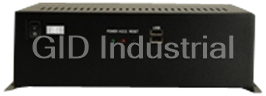
IEI EB-2850GB-8450/ACE-4518AP CPU Board - Embedded chassis for NOVA-8450, with ACE-4518AP-RS,black, ...

IEI ECW-181BS2WD CPU Board - Embedded system with WAFER-GX, AMD Geode GX-466 333MHz CPU, fanless, DC...



 Manufacturers
Manufacturers








What they say about us
FANTASTIC RESOURCE
One of our top priorities is maintaining our business with precision, and we are constantly looking for affiliates that can help us achieve our goal. With the aid of GID Industrial, our obsolete product management has never been more efficient. They have been a great resource to our company, and have quickly become a go-to supplier on our list!
Bucher Emhart Glass
EXCELLENT SERVICE
With our strict fundamentals and high expectations, we were surprised when we came across GID Industrial and their competitive pricing. When we approached them with our issue, they were incredibly confident in being able to provide us with a seamless solution at the best price for us. GID Industrial quickly understood our needs and provided us with excellent service, as well as fully tested product to ensure what we received would be the right fit for our company.
Fuji
HARD TO FIND A BETTER PROVIDER
Our company provides services to aid in the manufacture of technological products, such as semiconductors and flat panel displays, and often searching for distributors of obsolete product we require can waste time and money. Finding GID Industrial proved to be a great asset to our company, with cost effective solutions and superior knowledge on all of their materials, it’d be hard to find a better provider of obsolete or hard to find products.
Applied Materials
CONSISTENTLY DELIVERS QUALITY SOLUTIONS
Over the years, the equipment used in our company becomes discontinued, but they’re still of great use to us and our customers. Once these products are no longer available through the manufacturer, finding a reliable, quick supplier is a necessity, and luckily for us, GID Industrial has provided the most trustworthy, quality solutions to our obsolete component needs.
Nidec Vamco
TERRIFIC RESOURCE
This company has been a terrific help to us (I work for Trican Well Service) in sourcing the Micron Ram Memory we needed for our Siemens computers. Great service! And great pricing! I know when the product is shipping and when it will arrive, all the way through the ordering process.
Trican Well Service
GO TO SOURCE
When I can't find an obsolete part, I first call GID and they'll come up with my parts every time. Great customer service and follow up as well. Scott emails me from time to time to touch base and see if we're having trouble finding something.....which is often with our 25 yr old equipment.
ConAgra Foods